Crowdstrike FDR
Pull Crowdstrike FDR endpoint data.
In this guide, you will create new credentials for Crowdstrike FDR in order to pull endpoint events, alerts, incidents, and host details. This endpoint data is used to identify impacted identities who have clicked on malicious links and impacted devices in which malicious files were downloaded, as well as collect rich details about the impacted devices.
At the end of this configuration, you will provide Radiant Security with the following values:
AWS Client ID
AWS Secret Key
SQS URL
Prerequisites
To complete the configuration, you will need the following:
Important note: If you are a customer that's already using FDR, please note that Crowdstrike will create two AWS S3 buckets and up to two AWS SQS queues per bucket for a maximum of four feeds. One of the S3 buckets must be reserved for Radiant Security.
Create credentials for Crowdstrike FDR
Log in to your CrowdStrike Falcon console as an administrator.
From the upper left corner, click the Menu icon.
Click Support and resources, then click Falcon data replicator.
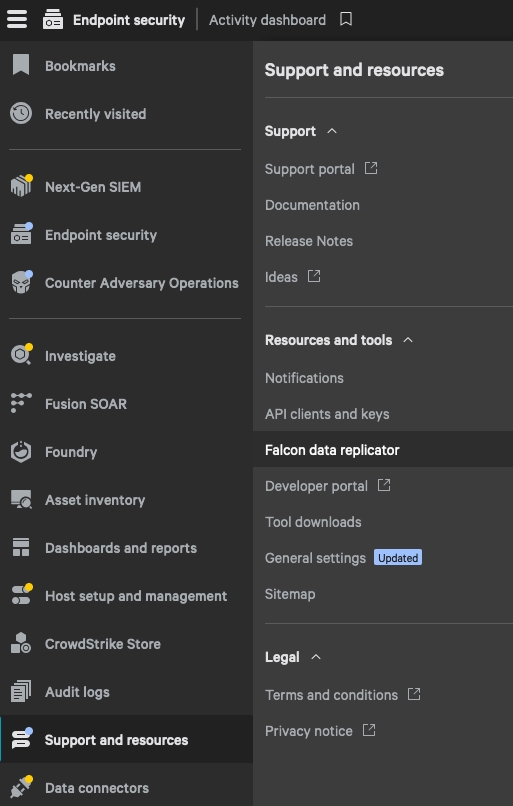
In the top right, click on the Create feed button.
On the Create feed page, enter a Feed name, set the feed status to On. Keep the default settings selected.
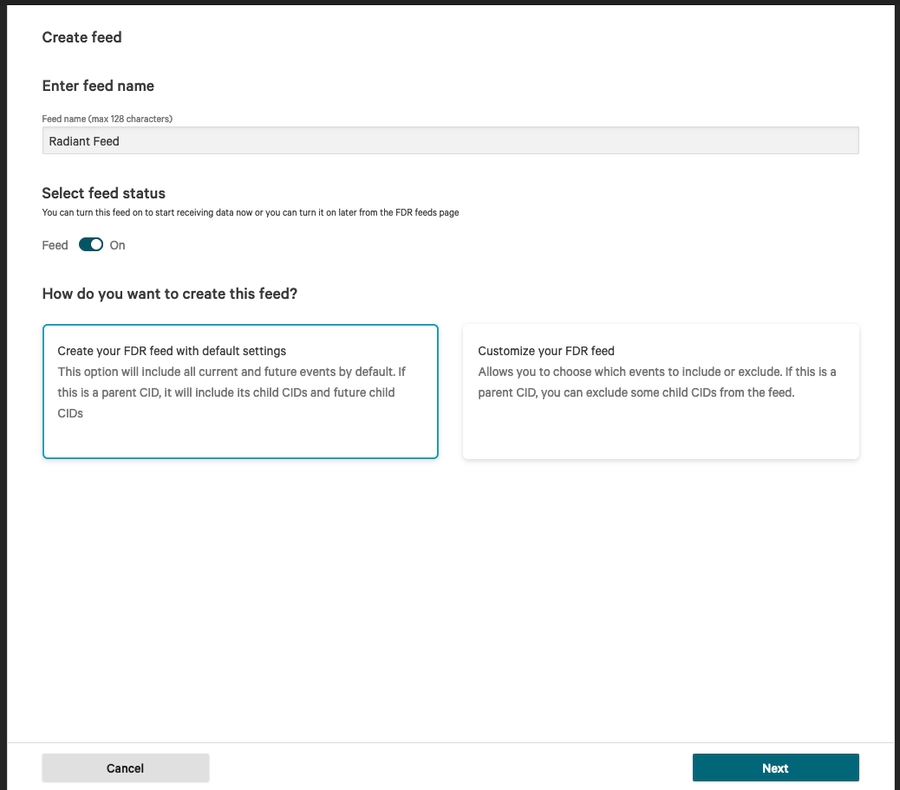
Click Next to proceed.
On the next page, keep the default settings unchanged and click Next.
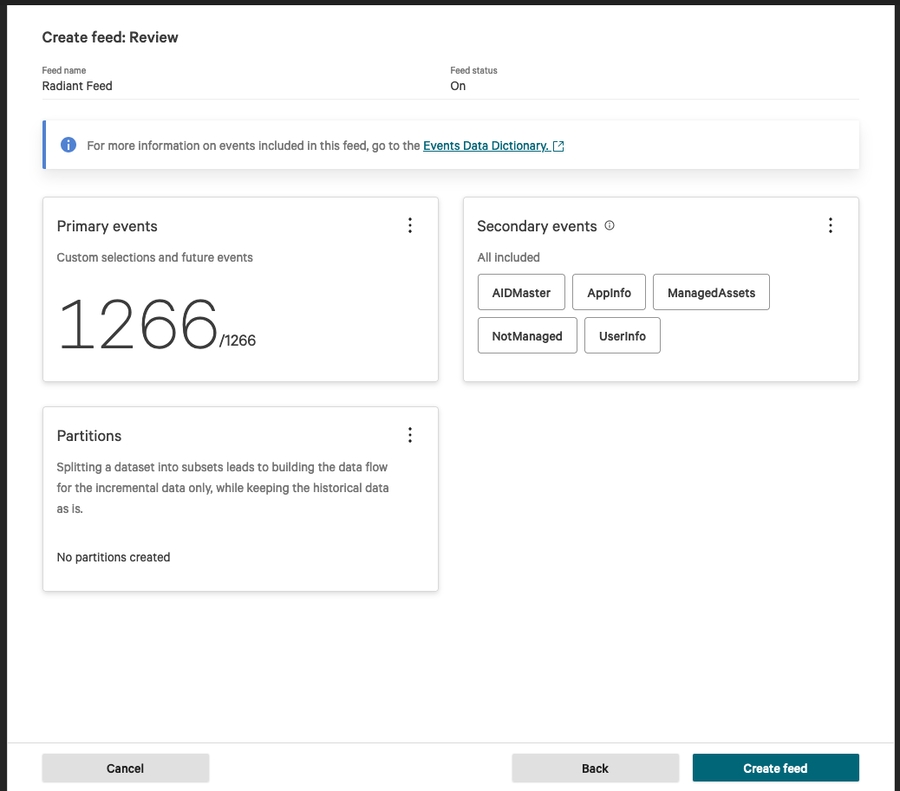
Click the Create feed button.
Copy the Client ID, Secret, and Notifications URL for the next steps.
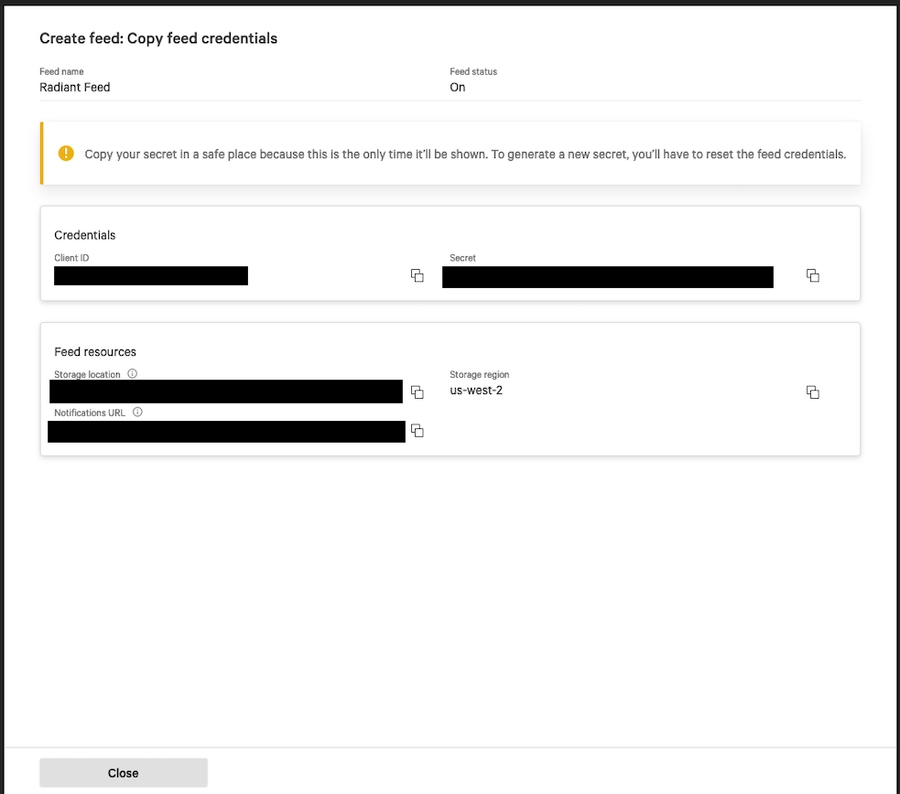
Important note: Be sure to document and store the Secret Key carefully as it cannot be retrieved later.
Add the credentials in Radiant Security
Log in to Radiant Security.
From the navigation menu, select Settings > Credentials and click + Add Credential.
Select the correct vendor from the list and click Configure Credential.
Under Credential Name, give the credential an identifiable name like
Crowdstrike_FDR_Credentialsand fill in the Required Credentials fields with the values you copied from the previous step:AWS Client ID
AWS Secret Key
The SQS URL should have a format like:
https://sqs.us-east-2.amazonaws.com/
Click Add Credential to save the changes.
Add the data connector in Radiant Security
From the navigation menu, select Settings > Data Connectors and click + Add Connector to create a new data connector.
Select the correct vendor from the list and click Data Feeds.
Select the applicable data feed and click Credentials.
From the drop-down, select the credential, or click + Add New Credential to add a new credential if it doesn’t already exist.
Click Add Connector to finish creating the new data connector.
Last updated