CrowdStrike Falcon Next-Gen SIEM Events
Configure Radiant Security to sync CrowdStrike Next-Gen SIEM Events and Falcon EDR Alerts.
In this guide, you will create an API client with credentials for CrowdStrike Falcon Next-Gen SIEM and the Alerts API, and use those to configure a data connector with Radiant Security.
At the end of this configuration, you will provide Radiant Security with the following values:
Client ID
Secret
Base URL
Create the credentials in CrowdStrike Falcon
Access CrowdStrike Falcon as Admin.
Expand the side menu and click Support and resources.
Under Resources and tools, click API clients and keys.
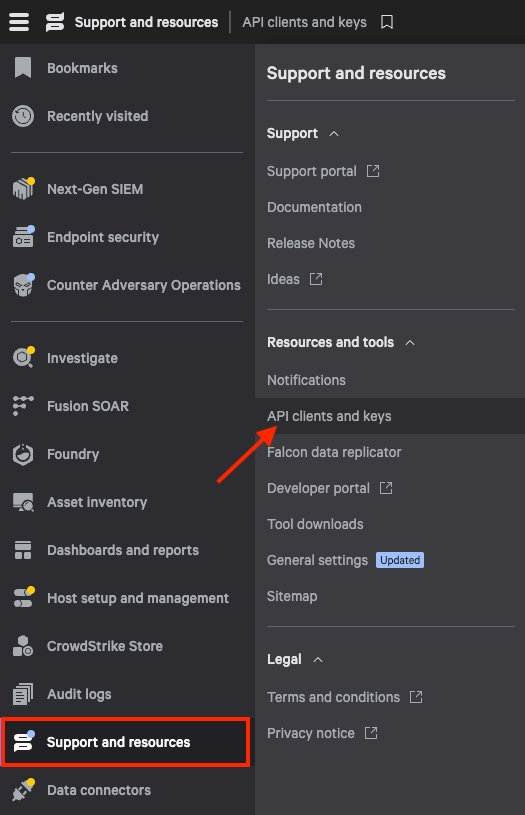
Click Create API.
Enter a Client Name to help identify the credential.
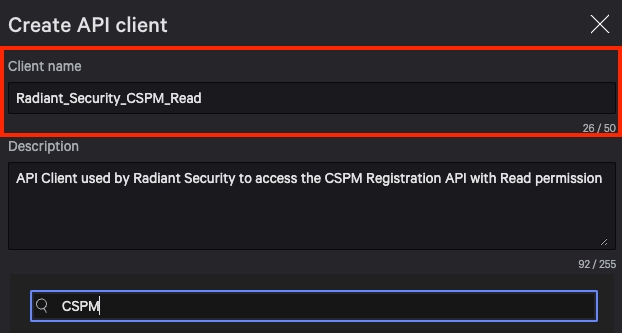
Under Scope, select NGSIEM: Read, NGSIEM: Write and Alerts: Read
Click Create.
Copy and store the Client ID, Secret, and Base URL values.
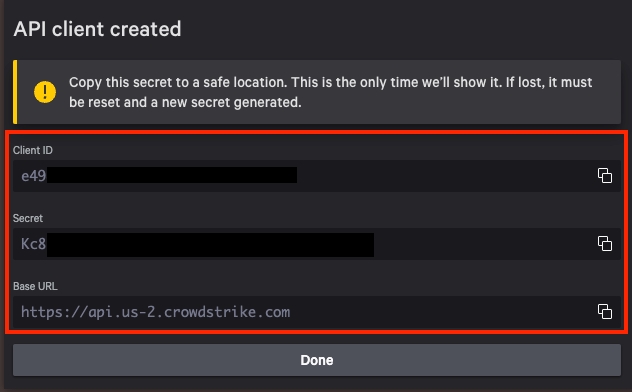
Add the data connector in Radiant Security
Log in to Radiant Security.
From the navigation menu, click Settings > Data Connectors and click + Add Connector.
Search for and select the CrowdStrike Falcon Next-Gen SIEM option from the list and then click Data Feeds.
Under Select your data feeds, select CrowdStrike Falcon Next-Gen SIEM and click Credentials.
In case you had already created credentials, select them from the drop-down and continue. If you haven’t created credentials yet, create one by giving the credential an identifiable name (e.g.
Crowdstrike Falcon Next Gen SIEM Credentials). Then, paste the values (Base URL, Client ID, and Client Secret Key) that you copied from the Create the credentials in CrowdStrike Falcon section. Leave the Prefix field empty.Click Add Connector to save the changes.
Last updated