Cisco Meraki (syslog)
Configure the Cisco Meraki syslog data connector.
In this guide, you'll configure Cisco Meraki to integrate with Radiant Security. Cisco Meraki is a cloud-managed networking solution that provides centralized management across locations, infrastructure, and connected devices.
Prerequisites
Add the data connector in Radiant Security
Log in to Radiant Security.
From the navigation menu, click Settings > Data Connectors and click + Add Connector.
Search for and select the Radiant Agent option and then click Data Feeds.
Under Select your data feeds, select Cisco Meraki and click Credentials.
Under Credential Name, give your Radiant Agent integration an identifiable name (e.g.
Radiant Agent Integration).Click Add Connector.
Configure a local Radiant Security Agent
Refer to the Install the Radiant Security Agent guide to set up a local agent to collect the logs.
Configure Cisco Meraki to forward logs to the Radiant Agent
Log into Cisco Meraki Dashboard.
Navigate to Network-Wide > Configure > General.
On the Reporting section, click Add a syslog server.
Enter the Server IP and Port of the Radiant Agent.
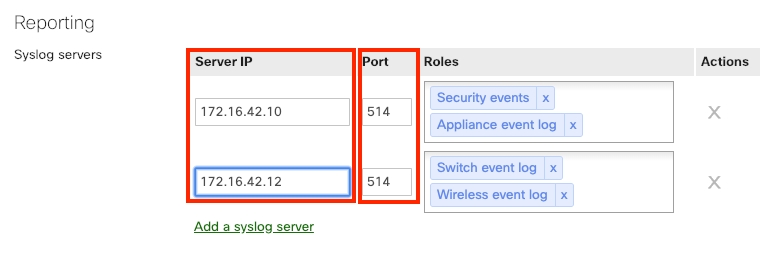
On Roles, select URL, Flows and Security Events.
Navigate to Security & SD-WAN > Configure > Firewall.
Under Logging, from the drop-down to select Enabled for each firewall rule to allow the device to register the network connections.
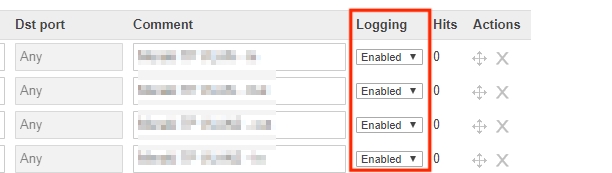
Last updated