Cisco FTD (syslog)
Configure Cisco FTD for syslog forwarding to Radiant Security.
In this guide, you'll configure Cisco FTD, a next-generation firewall and intrusion prevention system (IPS), to forward logs to Radiant Security using the Radiant Agent. Cisco FTD provides more comprehensive security capabilities than Cisco ASA, which is primarily focused on firewall functionality.
Prerequisites
Add the data connector in Radiant Security
Log in to Radiant Security.
From the navigation menu, click Settings > Data Connectors and click + Add Connector.
Search for and select the Radiant Agent option and then click Data Feeds.
Under Select your data feeds, select Cisco FTD (syslog) and click Credentials.
Under Credential Name, give the Radiant Agent integration an identifiable name (e.g.
Radiant Agent Integration). If you will reuse a Radiant Agent, select it from the drop-down menu.Click Add Connector.
Configure a local Radiant Security Agent
Refer to the Install the Radiant Security Agent guide to set up a local agent to collect the logs.
Configure Cisco FTD to forward logs to the Radiant Agent
Log into the Cisco FDM UI with a config user.
Select the desired Cisco FTD device on the top navigation bar.
Under System Settings, select Logging Settings.
Enable Data Logging.
Under Message Filtering for Firepower Threat Defense, set the Severity level for filtering all events as Information.
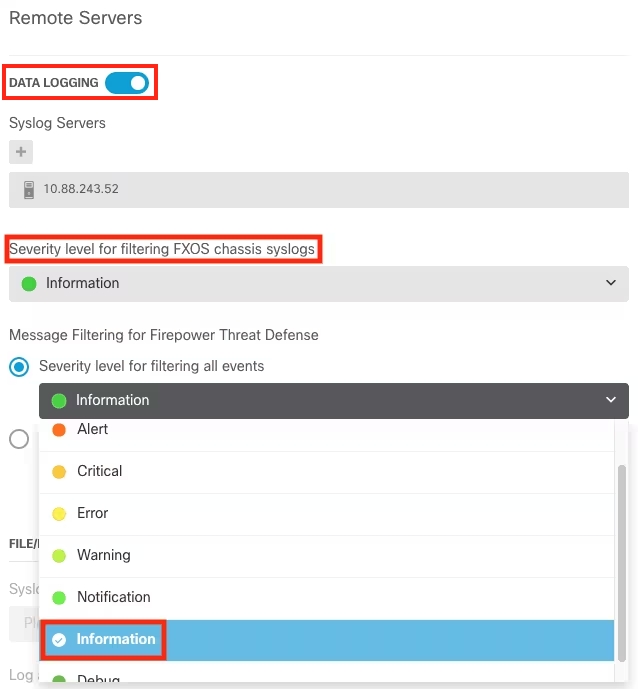
Under Syslog Servers, click the + button to add a new syslog server.
Click Create new Syslog Server.
Enter the IP address of the Radiant Agent deployed to your environment previously.
For Protocol Type select TCP.
For Port Number enter
<Radiant Agent Port Configured to Receive Cisco FTD>.Under Interface for Device Logs, select an interface with connectivity to the Syslog Forwarder.
Click OK and select the newly created Syslog Server.
Click SAVE to save the changes.
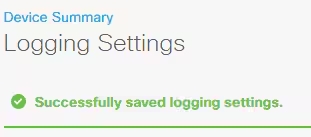
Click the deploy button to deploy the changes.

Last updated